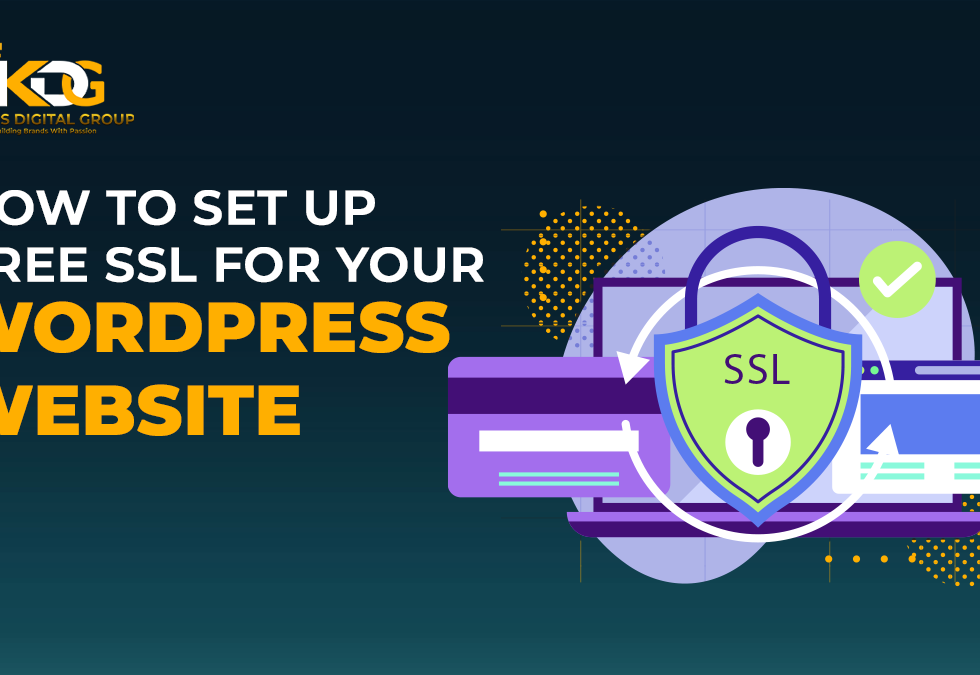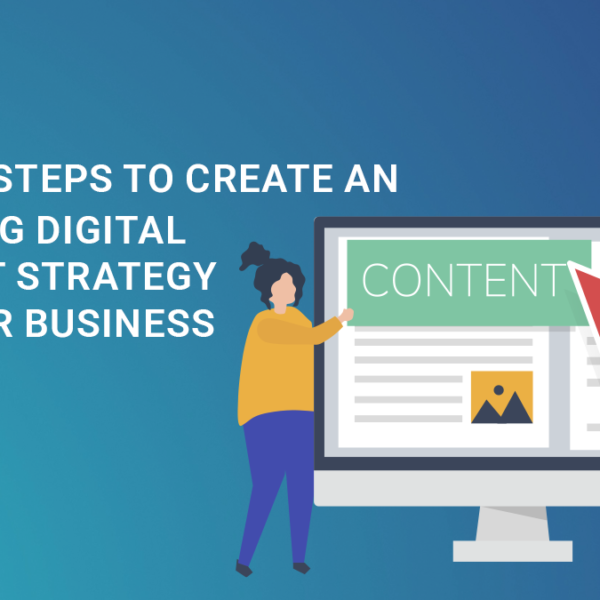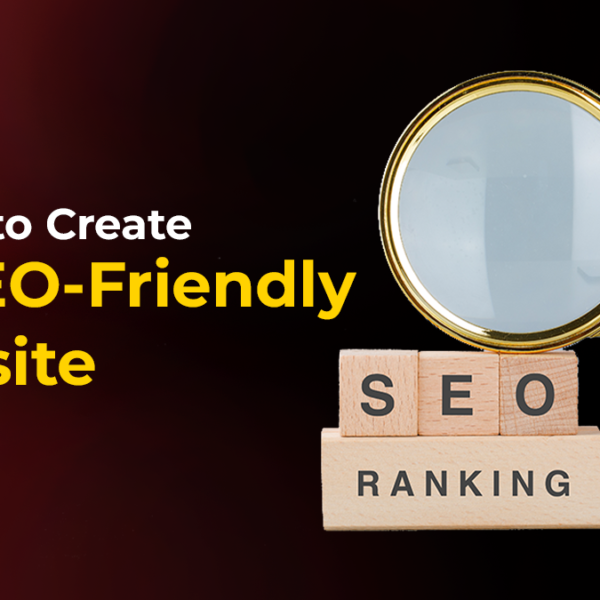- October 8, 2025
- 0 Comments
How to Set Up Free SSL for Your WordPress Website
If you have a WordPress website, one of the most important things you need to do is make sure it’s secure. A big part of that is installing an SSL certificate. This turns your website address from “http” to “https” and shows a small padlock icon next to your site’s name in the browser. It might seem like a small change, but it makes a big difference.
Without SSL, your visitors may see “Not Secure” warnings on their browser, which can scare them away. But don’t worry—getting SSL for your WordPress site doesn’t have to be expensive or complicated. In fact, most people can set it up for free and in just a few simple steps.
Whether you’re building your site with a WordPress website builder or working with a website development company, adding SSL should be one of the first steps in your setup. Let’s walk through how you can set up a free SSL certificate in WordPress without needing technical skills.
Start with the Right Hosting
Before anything else, you need to make sure your WordPress hosting provider offers free SSL. Luckily, most good hosting companies today include SSL for free with their plans. If you’re unsure, just check your hosting dashboard or ask their support team, “Do you offer free SSL for WordPress?”
If you’re working with a WordPress development company, how to Set Up Free SSL for Your WordPress Website. They will usually take care of this for you during setup. The same goes for a WordPress website design service in Noida or any other local agency —they’ll likely recommend a host that includes SSL by default.
Turn On SSL from Your Hosting Account. Once you’ve confirmed that your hosting includes free SSL, the next step is to turn it on. This usually just takes a few clicks.
Read More:- The Ultimate Guide: Email Marketing for Startups
Here’s what most people do:
Log into your hosting account.
Look for a section called “Security” or “SSL.”
Find your website name, and click a button that says something like “Enable SSL” or “Activate SSL.”
That’s it. Your hosting company takes care of the rest behind the scenes. If you don’t see the option, reach out to their customer support, and they’ll usually help you get it turned on quickly.
Use a Plugin to Help with Setup
After turning on SSL, your website needs to be told to use it properly. The easiest way to do this is by installing a plugin that handles everything for you.
A popular option is called “Really Simple SSL.” Just follow these steps:
Log in to your WordPress dashboard.
Go to Plugins → Add New.
Search for “Really Simple SSL.”
Click Install, then Activate.
Once it’s active, the plugin will automatically detect your SSL and make the right changes so that your website uses HTTPS instead of HTTP. You don’t have to change anything manually—the plugin does it for you.
Update Your Website Address
Just to make sure everything is set correctly, go to the Settings section of your WordPress dashboard and check the site address. Make sure both the WordPress Address and Site Address begin with “https://” instead of “http://”. If not, just add the “s” yourself and save the changes.
This tells WordPress that your site is now secure and should always be loaded using the new, safer version.
Check for Any Unsecured Content
Even after installing SSL, some parts of your site—like images or links—might still use the old “http” version. This can sometimes stop the padlock icon from showing up properly.
To fix this:
Re-upload any images if they’re still using the old address.
Check any buttons, menus, or links you added manually. You can also use a plugin that searches your site and replaces all the old links with the new secure version.
If you’re working with a UI/UX design company, they can do this cleanup for you. It helps avoid errors and ensures a better experience for your users.
Clear Your Site Cache
If your website uses a caching plugin (many do), clear the cache after making these changes. This helps show the new secure version of your site right away. You can usually do this from the plugin’s settings or your hosting account.
Also, test your website by opening it in a new browser window or on a different device. If everything went well, you should see a padlock in the address bar and the website should load with “https://”.
Read More:- How to Do Local SEO in 2025: Step-by-Step for Higher Local Rankings
How to Force HTTPS on Your WordPress Website?
Once your SSL certificate is active, you want to make sure that everyone who visits your site is automatically sent to the secure version. Some people might still try to visit the old “http” link, especially if they’ve bookmarked it or seen it online.
Here are some simple ways to make sure all traffic goes to the secure version:
The plugin “Really Simple SSL” can automatically send all visitors to the secure version of your site. Just make sure the option is turned on.
Ask your hosting provider if they automatically redirect traffic to HTTPS. Many of them do. If you’re working with a website development company, they can make sure everything is set up properly for redirects. The goal is to make sure no matter how someone finds your site, they always land on the secure version. Best Practices After Installing SSL Once SSL is set up and working, here are a few simple things you should do to keep your site running smoothly:
Check that everything loads correctly:
Visit different pages on your site to make sure there are no “not secure” warnings. Update your site on Google Search Console: If you use Google Search Console, add your HTTPS version so Google tracks it properly.
Let people know:
If you send emails or use marketing tools, make sure they link to the secure version of your site. Resubmit your sitemap: If you use an SEO plugin like Yoast, update your sitemap and submit it to search engines again.
Back up your site:
Now that everything is working, it’s a good time to save a backup in case anything breaks in the future. Keep your plugins and WordPress updated: Regular updates keep your site secure, especially now that you’re using HTTPS.
A reliable WordPress development company or website development company can help monitor these things and provide regular maintenance to keep your site safe.
Conclusion
Installing a free SSL certificate for your WordPress website is one of the easiest but most important things you can do. It keeps your visitors safe, builds trust, improves your SEO, and prevents warning messages that could scare users away.
The good news is, most modern WordPress hosting plans already include free SSL. With just a few simple steps and the help of a plugin, you can set it up in minutes. Whether you’re using a WordPress website builder, handling things yourself, or working with a WordPress website design service in Noida, SSL should be one of the first things you check off your list.
If you’re unsure where to start, a UI/UX design company or a trusted WordPress development company can help with setup, security checks, and regular maintenance. But if you’re a DIY type, the steps above are more than enough to get your site running securely today.
Q1. Is free SSL safe to use?
Yes, free SSL certificates are safe and provide essential encryption for your website.
Q2. Will free SSL help my website’s SEO?
Yes, using SSL can improve your website’s SEO by boosting trust and rankings.
Q3. Do I need technical knowledge to set it up?
No, most free SSL setups are user-friendly and require minimal technical knowledge.
Q4. What happens if my SSL certificate expires?
If your SSL expires, your site will show security warnings, risking visitor trust and SEO.
Q5. What if my hosting doesn't support free SSL?
If your hosting doesn’t support free SSL, you may need to switch providers or use manual installation.
Q6. Can I use SSL with WordPress Multisite?
Yes, SSL works perfectly with WordPress Multisite for securing all network sites.